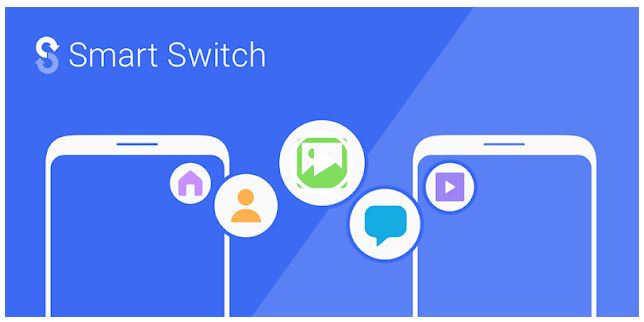
Being a loyal Samsung Galaxy series client, the Samsung Smart Switch Mobile will be your best suitable option whenever you need to make any transfer activities from the old phone you had to a new one. Thanks to the app, you can now have all your information organized and stored within the devices' memory in three categories: multimedia files, personal information, and apps.
Developer: Samsung Electronics Co., Ltd.
1. Go to Settings menu;
2. Choose Apps or Application manager;
3. Touch the app you want to remove;
4. Press Uninstall.
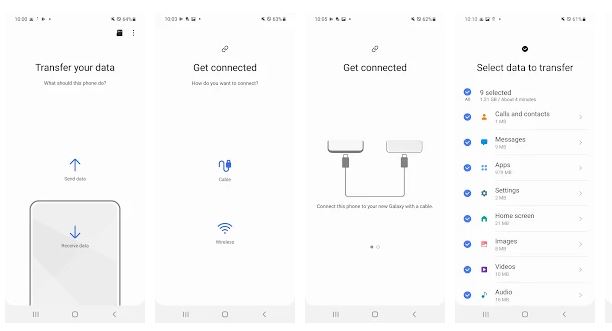
The Samsung Smart Switch Mobile allows you to select any files that you want to transfer to the new mobile, an easy thing to do. However, you cannot copy any files stored on a memory card using the app, but the memory card can still be used in the new phone. A send or receive option is available whenever you need your files transferred.
Wi-Fi is necessary when using the Samsung Smart Switch Mobil. Both of your devices need to have the app, and they should also be using a similar network. Additionally, ensure that you have given the app full permission to access all your content when you launch it. The transfer process takes only a few minutes as it depends on your file size, which you need to be saved on the new device. Also, ensure that the settings of the old device are the ones you are using in the new device. Let's move forwards to explore the features and benefits of Samsung Smart Switch Mobile.
Features and Benefits
Samsung Smart Switch Mobile comes with various specifications and features which enhances a better experience for its users. Here are some of the mentioned advantages of the mobile app specs and features;
• Fast Wireless Transfer Options
Copying data to your new phone can be probably best done using a wireless transfer option. The process is relatively fast, and it's even quicker whenever you're charging your phone at the time of transfer. Before making any step, you need to ensure that the Smart Switch Mobile app is installed in both mobile devices and they are fully charged or are charging. You have to place them four inches apart before launching the app.
Tapping the send button in the old phone will begin the wireless transfer of data to the other phone. An option will appear on the new screen of the type of old phone you want to receive data from, hence accept the request after selecting the listed old phone. Finish with the instructions and additional steps given so that your transfer is finalized. The type of data you can transfer can be selected upon completion of the connection process; hence, you can tap Done on the screen when the transfer is over.
• iCloud Option Transfer of Content
You might see it is as a logistic nightmare, but the Samsung Smart Switch Mobile app can also support iCloud storage from an iOS phone. Data can be seamlessly transferred from iCloud to your new Galaxy series device.
• USB Cable Wired Transfer Option of Less Data
The following option from Smart Switch Mobile allows people who don’t need to transfer that much data to use it. You don’t need to keep your phone charged during the process like in wireless transfer. The process is suitable for the transfer of many text messages that you might have on your phone. Some of the Samsung devices which come with the best USB-OTG adapters include the Samsung Galaxy Z-flip, S10, Note10+, S10e and S10+.
• External Storage Transfer using Smart Switch if Back up Storage is Required
If you need to acquire more extra space on your new device, you can opt to store your files in external flash drives such as USB OTG or microSD cards. It's no problem transferring the data back because you can still do it using the Samsung Smart Switch Mobile app. The creation of your backup content that you need to share on your new phone is easy.
Using the Smart Switch app, you can achieve the process faster when transferring the data into an SD card. You need to insert it into your old phone before you launch the transfer app. Go ahead to the SD icon, which is located at the right corner of your app on the upper side and select the option of Back up. You can easily select the information that you need to be backed up and what needs to remain. Sometimes, space might not be enough on your external storage; hence, you can opt to wait first, remove the SD card from the old Samsung phone, and return later to continue the process.
After removing the SD card, please insert it into the new device before launching the Samsung Smart Switch Mobile app. Locate the icon of the SD card, which you have to tap the Restore button. Once the selection is made, you will tap again Restore so that the process begins and select Done when it's over.
Pros
• Easy to navigate and use.
• Hustle free and makes swapping phones an easy process.
• Free to use.
• No or Minimal loss of data.
• Top-notch convenience in transferring files.
• Support app transfer.
• Supports transfer of content in various phones.
• Great Backup encryption options.
Cons
Backup using Google Drive has a bit of a problem.
• Wire transfer is a bit strenuous.
• It does not support transfer on some phones.
• Too many updates, which might seem annoying to some users.
• Security policy causes issues with transfer for other users.
Conclusion
It is evident that the Samsung Smart Switch Mobile app is convenient. The app will facilitate fast transferable processes of files and information to your new Galaxy device. Just tap on the download button and join thousands of other users who are already using the app. Even if you have an iOS or Android phone, your content will safely reach your Galaxy series phone.
It's also great to ensure that your phone has extra space, hence relying on external storages like flash drives and microSD cards. This way, you can store more files while using the Smart Switch to transfer content between the devices. You can always be happy with this make, and it is recommended that if you are thinking of storing content externally or moving it back to your device, opt for the Samsung Switch Smart Mobile.